Updated: 12/1/21
PATH latest Questions and Answers
I don't have an iPad, but an iPhone has an icon (it looks like AA) in the uppper-right corner, which can increase the font size of all the type in the interface.
It depends on your platform and browser:
- Chrome, Firefox, or Edge for Windows: Press Ctrl+F5 (If that doesn’t work, try Shift+F5 or Ctrl+Shift+R).
- Chrome or Firefox for Mac: Press Shift+Command+R.
- Safari for Mac: There is no simple keyboard shortcut to force a hard refresh. Instead, press Command+Option+E to empty the cache, then hold down Shift and click Reload in the toolbar.
- Safari for iPhone and iPad: There is no shortcut to force a cache refresh. You’ll have to dig into settings to erase your browser’s cache.
Click on Settings and then My Profile
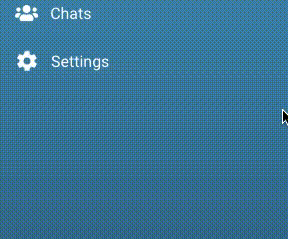
Click on Help and then Support to access the familiar OM helpdesk page that was available to you in ARC. You can click “New support ticket” here to log an issue with the OM Helpdesk.
Click on Contacts and you will see the list of Categories you can access. Most Online Missionaries will be in a General Language category, where you will find your Contacts.
Please note: not seeing your existing contacts fill in for a while is a known issue with volunteers who have contacted lots of people. With patience they eventually all fill in. One OM who'd contacted tens of thousands over the years said it took over 2 hours the first time, but Contacts have filled in relatively quickly since. For most it doesn't take nearly as long.
Update, 11/11/21: The Tech Team has released a new version of the Find function. You now have a First and Last Name field so that you may search either separately, allowing you to search through any of your Contact categories, (e.g., General English), including Archived Contacts. Below is a video demonstrating what works and what does not work.
Choose “Contacts,” then a category, then click the + icon at the bottom of the screen. You will only be able to add one Contact at a time. You will not be able to add a second new Contact until you have sent a message to the first unanswered Contact.
Click on Settings and go to Calendar and then click on Add Event in the upper right hand corner. If you are going to be away, please click the checkbox next to “On Vacation”. This notifies your leaders you are on vacation and will not automatically start reassigning your Contacts due to no responses. Your leaders will have the ability to communicate to your Contacts. When you return from vacation, you will see any communication from a third party in the conversation thread.
Scenario 1: You are not able to log into PATH-
- At the PATH login screen, click "Recover your password"
- Enter the email address associated with your ARC account
- Click "RECOVER"
- Open your email account and copy the code PATH sent you. If you do not find the code, refresh your email and wait a moment. If it still does not show in your inbox, please check your SPAM folder.
- The code ensures that you are the owner of the account. There will be no need to enter your username again until you attempt to log in with the new password.
- Paste the code into the "Reset Code" field, then choose a new password and type it into the two blanks. If you're on a secure computer, it's a great idea to click the little "eye" icon to ensure you haven't made a typo.
- Click "Change" and this will return you to the login screen, where you should get a "Password was successfully changed" notification.
- Enter the new password and login.
Note: if you get the notification "Unknown Error," please check to see if you have a virus checker. Corporate firewalls have been known to cause trouble with this part of PATH as well.
Scenario 2: You are able to log in to PATH, but would like to change the password you use.
- Choose Settings, then “My Profile.”
- Find the 3 vertical dots in the upper right hand corner of your profile screen
- Click to pop down the menu
- Choose Change Password
You’ll need to successfully provide your current password and enter your new password twice for confirmation.
Choose Settings, then “My Profile.” Find the 3 vertical dots in the upper right hand corner of your profile screen, click to pop down the menu, and then choose Language Settings. Choices are limited to languages for which GMO has an available team.
PATH’s geolocation feature is accurate to within a few miles of the location their ISP reports. You are NOT seeing where they actually live.
Yes, go to your profile and click on the 3 vertical dots in the top right hand corner and you will be able to disable the map.
The Help Desk / Volunteer Resources site is actually a separate system, so there’s no way to go directly to an item on the site. Instead, use the menu on the left side of the screen and click “Help,” then “Support.” Wait a few seconds for the Volunteer Resources page to load (sometimes the page has to load PATH again instead, so you may have to click Help and Support twice) and then you are in. For “Help Desk” questions meant to be answered by the PATH volunteer support team, please send an email to: omhelpdesk@gmomail.org.
That’s a great suggestion. We are planning to organize the FAQ’s by topic soon. There are updates that are completed daily so we know it’s a lot to keep up with.
Yes, of course! This number is available on the Volunteer Resources page as well: Lifeline (24/7) - 1-800-273-8255
See Website - http://www.suicidepreventionlifeline.org/ as well.
This is a good suggestion. Search for Archived Contacts is a planned improvement for PATH. We do not have an expected date for this enhancement at this time.
Update, 11/11/21: The Tech Team has released a new version of the Find function. You now have a First and Last Name field so that you may search either separately, allowing you to search through any of your Contact categories, (e.g., General English), including Archived Contacts. Below is a video demonstrating what works and what does not work.
Your Contacts will never expire. If a Contact has not replied or taken action within 60 days, they will be moved into the Archive. You can access them there. Unarchive them if you want to move someone back into your Contacts list. Or, archive a Contact with whom you are no longer working.
You will now be able to archive Contacts you are not messaging anymore to help clean up your list. If the Contact responds, the system will automatically unarchive them, returning them to the correct category list.
In ARC, we had a "Close" button which required a "Comment" (like "duplicate" or "answered last reply" or "Vacation auto-responder") before the conversation could be closed and moved out of your Inbox. PATH launched without such a feature, but the "Archive" option has been updated to include removing the conversation from the unanswered messages list. An unanswered Archived Contact should also no longer prevent you from taking a new Contct.
In your Contact list, click down and drag leftward / “swipe” near the right side of the row of the Contact. On the right side of the row, you’ll see “ARCHIVE” with an icon. You can also go to the Contact’s profile, click on Options, then click on the Archive
After you click on Contacts, choose Archived. You should see a list if you have any archived Contacts. Clicking the Contact icon will bring up a dialog box asking you to confirm that you want to unarchive that Contact. Clicking Yes will put them back into the correct Category list.
The browser’s CTRL-F “find” function works in Archived. However, like your Contacts list, your Archived Contacts list only shows a limited number of Contacts at first, until you scroll down to the bottom, at which point it will refresh with several more. The browser “find” function will only search the visible part of the list, so we suggest scrolling down to the end of the list again and again, until all your Archived Contacts have been loaded, to ensure you find the one you are searching for - you will know you have reached the end when your scroll-bar remains at the bottom.
To see contacts you have Archived, click on “Contacts” and then “Archived” from the Categories list. Like your Conversation list, this list will need to be refreshed at the bottom of the scroll multiple times if it is lengthy.
There’s currently no “Close” for a Contact as there was in ARC. We are working on such a feature, but repeated advertising from a Contact who isn’t engaging in spiritual conversations with you may be an opportunity to consider if the “Abusive” reassignment option might be appropriate.
There’s currently no “Close” for a Contact who persistently thanks you or agrees with an “Amen” to every message you send. You can Archive such Contacts, but if they write again, they will go back to your Conversation list. While we wait for a true “Close” feature, one suggestion mentioned in the Webinar was to adopt the mindset of someone looking to make disciples. There’s a balance between sowing broadly (being productive in sharing as much as possible) and caring for Contacts who are showing eagerness to hear what you have to share. Neither strategy looks at a “clean inbox” as a goal. For Contacts who keep engaging with you, you might consider looking for ways to keep the conversation going in ways that challenge them to grow spiritually. What did the Lord show you in your most recent devotional time with Him? Would it be possible to ask the Contact a meaningful question that would allow you to share what you have learned?
You can reassign spam Contacts or verbally abusive / argumentative Contacts to “Abusive” - or if you have trouble answering, you can reassign to your leader or a specialty group.
Most of our Contacts are reading our responses on a small cell phone screen. Because of the limited space, we have established practical message length limits for each of the channels.
"Channels" refer to the different ways a Contact can communicate with us. For example: WhatsApp, email, texting, etc. If a Contact asks to change the way they are communicating with you to WhatsApp, for example, you can click the Switch Contact Channel button in Options. The system will then send the Contact a link to make the switch on their end. They will remain connected to you, but will now be able to message you through WhatsApp rather than email. Messaging them within PATH keeps your identity secure from the Contact.
Why do my WhatsApp Contacts all start with a 36-character alphanumeric code and the word “QUESTION?”
This is a way to unite a WhatsApp account with a form submission in PATH. The code is submitted from both the form and the Contact’s WhatsApp account, and the system merges the submissions.
Of all PATH’s messaging channels, only email allows a subject line, so the subject line has been omitted on Facebook, WhatsApp, SMS, etc. for clarity. Please remember that the “Subject Line” for a contact may not be the best place to keep notes for ourselves - especially if they are in sensitive areas or even in sensitive homes.
Please don’t ignore these messages. When you get that “internal error” message, please check to see if your message has exceeded the character count for WhatsApp. (WhatsApp also has a 24-hour window in which you can send a message. It’s too late to send after 24 hours has passed since the Contact’s last message to you.) It’s also possible that the Contact has changed their account since submitting their original message.
Yes, since PATH’s “Documents” show up in Facebook Messenger as URLs, this is an effective way to share a document with a Facebook user.
Very few of the Bible Study lessons are more lengthy than the character limit for email, which is about 700 words. Considering that over 90% of our Contacts are from outside the United States, with English as their second language, and over 90% of them are using a mobile device to communicate with us, asking them to read a 700-word message on a small screen may be a lot to ask of them. It’s easy to overwhelm ESL readers with content. Even if it is true and excellent, material that is unread or not understood is not truly spiritually helpful to them. Please consider simplifying and/or abbreviating what you send or at least sending it in episodes rather than a single message.
Yes, this is a good option for SMS Contacts. Unfortunately the GMO Bible studies are behind a login, so you cannot send links to them to your Contacts. Two simple suggestions:
- GodLife's YouTube channel has a collection of great teaching, including 141 devotional videos from Pastor Jesse Bradley, 74 summaries of our Weekly Devotion from GodLife's featured authors, 11 Q&A videos from Pastor Jesse, and an overview of each book of the Bible by Pastor Dorman Followwill.
- Pastor Ray Stedman was a friend of Dr. J. Vernon McGee (of Through the Bible Radio), and a mentor to Luis Palau and Chuck Swindoll. His website has Bible study material and messages compiled from his 40-year service at Peninsula Bible Fellowship in Palo Alto, CA.
Some of our Facebook Contacts come from a Facebook plug-in that is added to our gospel pages. To them, it seems like a "chat" - to us, the Contact comes in like a Facebook Messenger Contact. Facebook Contacts of all types now have longer to answer than 24 hours, but if they're coming in already 24 hours old, that must mean we're not quite keeping up these Contacts' needs. It's our hope that we quickly reach a point at which we can follow up much sooner to them, but they'll still get these messages in their Facebook accounts.
Community Group Chats in the left menu gives you access to a chat channel with other members of your Community, the Support Community, and other Speciality Communities. You can ask questions or share tips that have helped you in your ministry.
Chats are typed messages to another person or group. They are not audio; they are text. You can chat with Groups to which you belong via Community Group Chats. You can chat directly with your leader through Message My Leader.
If your Contact wrote a Comment/Question with their original form submission, it can be found at the top of the conversation in the light blue area.
On the first message, you can either 1) copy/paste their name from the Profile, or 2) type the {contact} or $contact variables into the message field the way you do in your Templates. If you’re referring to automated reminders for Second Touch or Expiring Disciples, those have not been implemented.
Since Facebook is “social media” a conversational reply from us will be far more effective than any template we can send. Therefore, knowing that whatever they saw was about Jesus Christ and His offer of salvation/forgiveness/eternal life, we can make some broad assumptions in how we answer them. Ask them a question about who Jesus is to them, or what did they see in our ad that you can explain further.
While it is okay to send that kind of message to someone who has asked, we would suggest that not be done on a first reply since that would mean we are making huge assumptions that we know what they are asking for. Draw them into conversation first to be sure you understand what they truly have asked.
We are hoping to be able to add some visibility into the ad seen by the Contact in a future release of PATH, but this feature has not yet been developed.
ARC featured a clickable link in the Contact’s initial message. This is a feature we plan to add to PATH as an enhancement after we’ve had time to work through the issues that have been discovered since release.
Click on Help in the menu on the left side then click on Support. From there, you can get to the Help Desk/"Volunteer Resources" site where the Bible studies are. (Note that some are experiencing this opening another PATH window first. Please just click "Help->Support" again immediately. It should open the page at that time.) You can also Message My Leader.
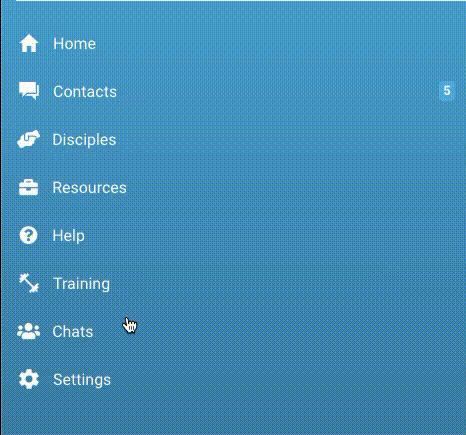
Please note: this feature functions but your leader may not notice your message until some improvements are made. See "Why doesn't 'Message My Leader' work?" in Issues, below.
300All of your Contacts have been imported into PATH as Ongoing Contacts. If you are currently discipling a Contact (vs. having an ongoing conversation that is moving a Contact to salvation and discipleship), you will click on Contact Profile (the little silhouette icon at the top right or Click View Profile in the message screen). Click Options - Add to My Disciples. Choose Contact Requested and that will add the Contact to My Disciples list.
The Disciples list is now defined differently and no one will start in PATH with disciples. Instead of the system deciding that people who write back just once are "disciples," this now becomes a decision between you and your Contact. Here's a guidebook with more detail.
The Discipleship Dashboard is now the Spiritual Growth tool. You access this by scrolling down in the Contact’s Profile or you can access it through the Options tab. Instead of one checkbox per area, you can now track the level of understanding for each area and update it over time. We are providing a guide to help you know when a Contact has moved from one level to another and what questions you can ask to determine where they are in the different levels.
No, they will also show up in your Contacts list. If you want to send the same message or Bible Study to multiple Disciples then you can click on Disciples, select the ones you want to message, and bulk mail them. The Contact will NOT realize that it was a bulk message. Even if they “reply all,” only you will receive a reply.
Thanks for the encouragement! We’re glad you like our new system. Please remember that the person may have changed their email address after 10 years.
This is a good suggestion; even if it isn’t specifically a PATH feature, PATH means more OMs than ever are taking Facebook Contacts, so we’ll do this.
All of these templates are found on the Helpdesk / Volunteer Resources page (Click “Help->Support”) Under Discipleship (Steps of Discipleship)
Click on Help in the menu on the left side then click on Support. From there, you can get to the Help Desk/"Volunteer Resources" site where the Bible studies are. (Note that some are experiencing this opening another PATH window first. Please just click "Help->Support" again immediately. It should open the page at that time.)
Thanks for the encouragement about PATH! Making someone a disciple is something we must do through the Profile button at the top right of the Contacts screen. If you have a current person who has been in “disciple” status with you for a long time, you can add them to your Disciples list by clicking the “Options” and then “Add to my disciples” - you will receive a pop-up that asks if they have requested it of if you want to send them the invitation to become that. For someone who has been a disciple for a while, you can click that they requested it. Then that person will be in your Disciples box,but they will also show in your Contact box. (See "Where are my Disciples?")
Each of the lessons in the Bible Study list will give you a character count for that lesson. So you know ahead of time whether you will need to break it into two (or more) pieces to be able to send it.
To find the Spiritual Reference Guide in PATH you would go to the menu on the left side and click on Help. Then click on Support. It will take a few seconds to refresh the screen but it will lead you to the Volunteer Resources like we had in ARC. Search for “Spiritual Growth Quick Reference Guide” in the search bar and the article containing that information will be there.
The Mentors developed a resource called “Asking Better Questions” with questions to help you assess the Contact’s relationship with God, begin talking about discipleship, and just get to know your Contacts in meaningful ways.
We recommend a second touch within 24-48 hours, but each Contact’s engagement with you is going to be different. Email Contacts often agree to receive the weekly devotional, Look To Jesus and 30 Day Next Steps messages. If they reply to any of these messages from GMO, their responses will be sent to you.
This is a great practice. While we wait for an automated reminder for Second Touches, the built-in Calendar (Settings->Calendar) can help you create reminders to do this. Here’s a video demonstration of how to do this!
For Facebook Contacts, you can use the following links: Day 1, Day 2, Day 3, Day 4, Day 5, Day 6, Day 7, Day 8, Day 9, Day 10, Day 11, Day 12, Day 13, Day 14, Day 15, Day 16, Day 17, Day 18, Day 19, Day 20, Day 21, Day 22, Day 23, Day 24, Day 25, Day 26, Day 27, Day 28, Day 29, Day 30. For email, please send out the content from the pages on GodLife: https://godlife.com/en/30-day-next-steps rather than simply directing them to the pages.
The Disciples list operates in the same way that the Conversations list and the Archived list do, in that a very lengthy list needs to refresh after you have scrolled to the very bottom. It’s possible that your list was long enough that you did not see your already-added Disciple because you had not yet done this. If this is not the case, please write to omhelpdesk@gmomail.org and share your username and the Disciple’s full name so that we can investigate.
They are the same; we just wanted to provide multiple ways for you to get to your notifications.
They're not gone forever, but will be new and improved in PATH. These are notifications, and ARC never had a true notifications area. PATH does, (the "Bell" icon). This part of PATH isn't quite ready yet, but when it is, that's where you'll see your Expiring Disciples and Second Touch reminders again. In the meantime, remember that "expiring" no longer means "lost to you" (See "What is Archived?").
In the meantime, it is possible to set yourself a reminder to follow-up with a specific Contact. Here's a video showing how to use PATH's personal calendar to schedule an event for follow-up with a Contact.
The number beside "Contacts" shows the entire number of unanswered messages you have from your Contacts. When you open a Category, (e.g., "General English"), "AVAILABLE CONTACTS" are the number of Contacts waiting for an OM to pull (using the + button) and answer. Unanswered messages in your Conversations list have a gray background. The background becomes white after they have been answered. Green numbers at the left side of a Contact's row show how many messages have been received but not read.
This number reflects the total unanswered messages in all your conversation categories.
PATH provides notifications that will alert you when you have a message. If you are using the PATH app, you will see the notifications on your phone. If you log-in through a web browser, the bell in the top right corner will tell you if you have notifications. You can also access these under Settings in the left menu.
Thank you for this interesting suggestion for a PATH feature enhancement. Please feel free to share ideas for improvements to PATH at http://pathsurvey.globalmediaoutreach.com/
These haven't yet been implemented in PATH, since we launched and immediately had more trouble than we expected. We do expect these to return once the basics are working better in PATH.
We call this "pinning" a Contact. In your Contact list, click down and drag leftward / “swipe” near the right side of the row of the Contact. On the right side of the row, you’ll see “PIN” with a paperclip icon. Clicking this on the row of a Contact will move it to the top.
Pinning a contact is similar to placing a paper document at the top of a stack of papers with a paperclip. Pinning makes that contact always stay at the top of your list to remind yourself to check on them. Currently this feature has been turned off because it is not working properly. Tech will fix this option and it will return at a later time. The icon for pinning is a paperclip.
In the conversation screen, click the blue button with 3 vertical dots, then choose Reassign. You can go to the Contact’s Profile, choose the Options tab, and then click on the Reassign box.
Reassignment into a specialty Category makes that Contact available for an OM in a specialty Community to pull, which makes their "+" button the way they accept a specialty contact.
By contrast, if a Contact is assigned to an OM account directly, they need to "Take Request" by clicking the blue button at the bottom of the Conversation.
You have the ability to add documents, including PDF files or images, to your Resources. You can also create Helpful Links and Templates. Links, Templates and Resources added by GMO will show at the top of each section and will be identified as “Admin”.
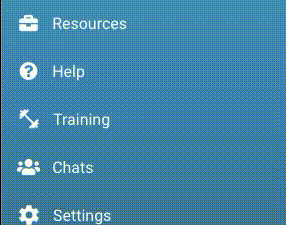
There are two varieties of templates: the "admin" templates, which are the templates suggested by the indicated decisions in ARC, and your own personal templates, which were imported from ARC. When in the Contact conversation screen click on the 3 vertical dots at the bottom and then click on templates. If you'd like to use an "Admin" template, click on the + icon next to the template you want to apply and it will add it into your message box.
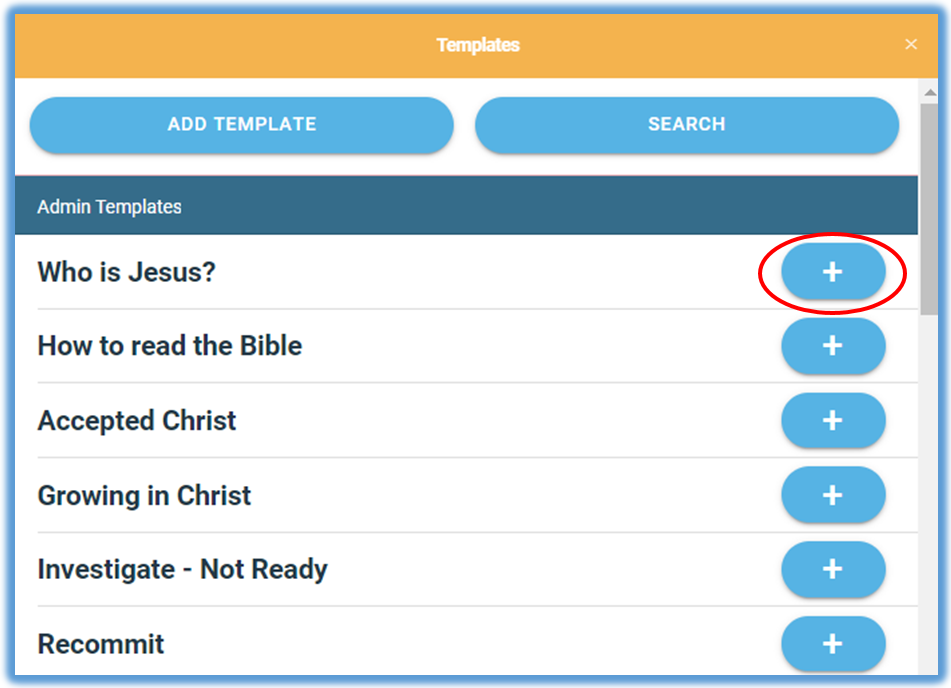
To use a personal template reply, you have a few more controls:

The +/- button allows you to click and drag the order of the template. The "pencil" button allows you to edit the template. The trashcan allows you to delete the template.Just click on the title to use the template in the message box.You will be prompted to enter a title in the subject line.
From there you can edit it or send it as-is.
You can send images, videos and PDFs. They will appear as links in the conversation with the Contact.
No, PATH does not support receiving attachments or embedded images, documents or videos.
All our messaging in “Facebook” is through Facebook Messenger and is private. Creating a template from a recently-sent message using the “3 dots” is a known issue that has been reported, Please try that function again later.
For now we have no plans to convert the Bible Studies to PDF. Before we send a PDF document to anyone, we need to ask them first to see if they are willing to receive such because the “download” of that “data” may be something they cannot afford or do not want to pay for.
Yes, but only in the sense of sharing a URL to the video. PATH does not connect your WhatsApp account (or any of your other social media accounts) to the Contact and has no way to share WhatsApp videos to a Contact. Note that Contacts can use this same method to share URLs back with you. Although they’re not made clickable in PATH, if you copy them out and paste them into your browser window, you could inadvertently run a malware installer or see explicit content. Please use great caution.
If you have a Contact that you feel has an inspirational story and you would like to share it with our Marketing Department to encourage others, then please click on Submit Story and it will be flagged for review in our system.
Learning to prepare your own testimony is a wonderful way to train yourself in how to share the Good News. The way the testimony form is structured (My life before Christ / How I came to follow Christ / My life since surrendering to Christ) helps a Contact get ready to do this. The submitted testimony becomes part of the Contact’s record after their submission. (You should be able to see it at the bottom of their profile.) In order to let GMO know you have a Contact who has submitted an encouraging Testimony, you can mark it “Good Story” by choosing “Options” from the tab in their profile.
PATH includes reminders to you to help you manage the Spiritual journey of your Contacts. You’ll occasionally get reminders to make profile entries or assess their Spiritual Growth steps as well. You may click OK and dismiss the reminder if you’re not ready to take these suggested steps.
Currently, you have the PATH training available to you for your reference in Training. When your leader assigns new training courses to you, you will be notified that you can access new training in the Training screen.
This is a one-time-only, welcome video to PATH. We decided it would be a good opportunity to remind you that the Training is here as well. Just click anywhere outside the window, and you can dismiss the video and continue to PATH. This is the full version of PATH.
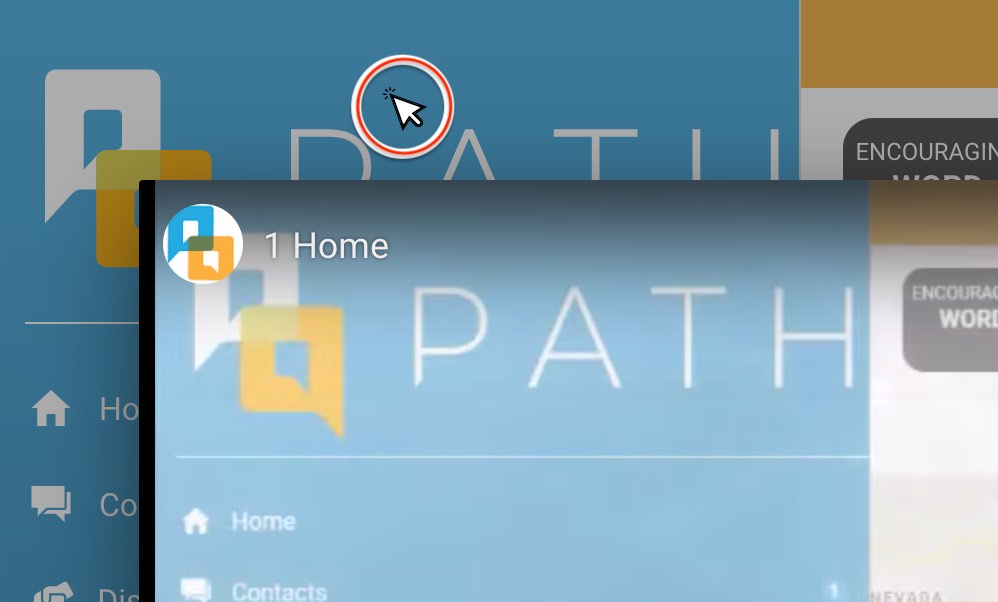
PATH Known Issues
This is one of the most common problems, check these possible causes:
- Are you accessing PATH on a corporate network that may have a firewall? (One test for this: attempt it on your smartphone with WiFi turned off) Suggestion: Try accessing PATH from your home or library.
- PATH could be going through an update. You might see a spinning wheel. (Suggestion: try again in an hour.)
- It may be that your password changed since it was copied from ARC into PATH in May, or it is not strong enough. Please click on the RECOVER YOUR PASSWORD button on the PATH login page, then:
- Enter the email address you used in ARC.
- Note the 6-character code sent to your email.
- Enter the code in the TOP blank (even if it shows your username in the top "blank" - erase your username and you'll see that it says "Enter Code" underneath - enter your code there!)
- Then enter the password you want to use - it must be at least 8 characters long and have an uppercase letter, a lowercase letter, a number and a symbol.
- If you've attempted to change your password in PATH using "Recover Your Password" but have been unsuccessful, it's worth watching the video showing this process in action on this page below. (Under the FAQ for "How do I change my password?) It's not hard, but there are a couple of ways to make mistakes.
This seems to occur when you have reassigned a Contact to leader or Abusive, but the Contact remains connected with your account. Please describe the problem and send the Contact’s full name to the OM Helpdesk email address.
PATH now allows you to change the order of your templates. (See video below.) PATH initially reset the order at every login or showed a different order when you attempted to use a template. This issue has now been corrected. (9/28/21)
Partially CORRECTED: Pieces of my conversation with a Contact are missing in PATH as opposed to ARC.
We had a few of these reports in the first week of launch (8/23/21) that have been corrected. Remaining ones seem to fall into the following categories:
- Messages from the Contact that were duplicates or unnecessary to answer ("Amen!") or were multiple ideas sent rapidly and answered in a batch and were Closed without responding in ARC. This is an issue that has been corrected and the conversations affected have been filled in.
- Quotes by the Contact of my previous message to them. This redundant text (it appears in the conversation) is omitted in PATH.
- Recent messages from my Contact that I did not see in PATH. If you can share evidence of these, please send a screenshot with the Contact’s full name to the OM Helpdesk email address.
PATH launched with no way to close a message without answering. There are numerous reasons for doing this:
- Your Contact never fails to say "thank you" or "amen."
- Your Contact has sent more than one message (duplicate).
- Your Contact has some sort of auto-responder/vacation message set up.
The Archive feature was modified to close a Contact. This is not a risky workaround in PATH, since you can unarchive a Contact at any time. HOWEVER, we have discovered this function fails to complete at random intervals. To correct this problem, a routine is running every four hours to seek Archived Contacts that aren't closed and complete the close.
This was an issue with the Helpdesk Software vendor. It has been corrected and you can use it again. However, emailing OMHelpdesk@gmomail.org is a more direct way of getting help for PATH.
This was corrected on 9/16/21. If you have a Contact whose early history is still missing, (For example, the Contact's history only goes back to 5/18/19, but the "Created" date is 9/3/2009), please let us know.
This is a different issue from "Pieces of my conversation with a Contact are missing in PATH as opposed to ARC". (In those cases, bits and pieces from the middle of the conversation were missing.) This problem hides the early history of your conversation from your view. You can see the light-blue form entry details, but the Created Date is not close to the first messages in the conversation. If you see examples of this, please send your username and the Contact's full name to the OM Helpdesk email address.
Some Contact records from ARC have been duplicating in PATH. We've seen this more often with older Facebook Contacts. Reuniting Facebook Contacts with their original OM ended up splitting the records, but (in observed cases) keeping the Contact with the Online Missionary. An effort has been made to automatically find and correct duplicates throughout the database, but if you have multiple records of a single Contact, please submit your username and the Contact’s full name on this form: https://gmolink.com/link/dupes. (There is no need to let the OM Helpdesk know about this issue.)
We did have "simulated contacts" in the development version of PATH, that a few OMs were reaching PATH by clicking "Login with PATH" after clicking the "Help" link in ARC. If your PATH website is “devmobile.pathwebapp.com”, please contact us to let us know.
Contacts in PATH are real Contacts. However, at launch, some of the Contact form fields that should have been required were not marked required, and we received Unknown or Null in place of that value. Important: if you have a Contact you are unable to answer or reassign (you receive an error with every attempt) please let us know at the OM Helpdesk email address.
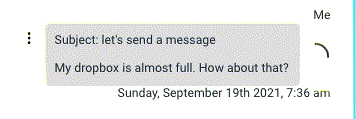
After unarchiving a Contact, it didn't disappear from the uarchive list, but did not show up in the Contacts list. Going back to the Archive list, it was nowhere to be found.
This occurs on Mobile devices, but can be corrected by a hard refresh. (See link for instructions.)
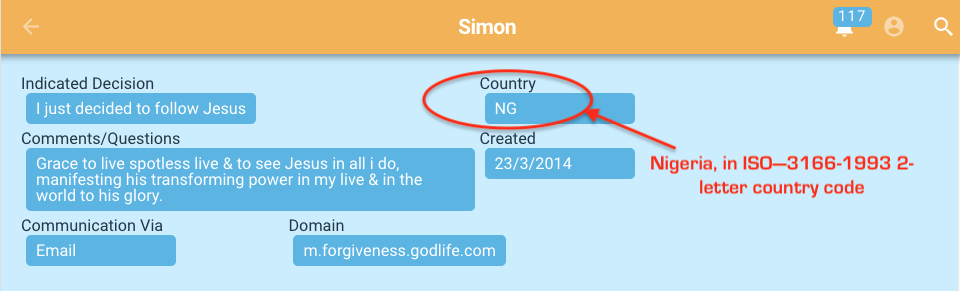
You can use this list to look up the nation while we wait for a fix.